Microsoft Teams guide for tutors and learner support assistants
This guide is here to help Adult Learning tutors and learner support assistants get started using Microsoft Teams.
How to access Microsoft Teams
MS Teams is accessed online, using your ncls.ac.uk email address, through www.office.com and Office 365. To access MS Teams visit www.office.com and sign in.
If you are using a Macbook, Apple or mobile device, we recommend you download the MS Teams app.
Sign in using your ncls.ac.uk email address and password. This is the same password to access your emails.
You now have access to Office 365 including web versions of MS Office. To access MS Teams click on the Teams icon - this is usually the third icon from the right on the page.
MS Teams should load on the Activity screen and it is here where you can invite learners to the online course and move between the classes you have been assigned. If you are not able to view the class or classes you are expecting to see here, please email: NCLSCompliance@norfolk.gov.uk.
Microsoft Teams tools
There are several features in MS Teams to help you interact with learners.
Chat section
Within the Chat section you can do things like start conversations with individual learners or an individual group of learners
Teams section
Within the Teams section you can do things like:
- Post messages to start conversations
- Upload files such as a Word document, Excel spreadsheet or PDF File
- Create a Class Notebook (using OneNote)
- Create assignments including quizzes and reposts of previous assignments
- Create and mark assignments to start tracking learners' progress
Calendar section
Within the Calendar section you can do things like:
- Start online sessions
- Start private online meetings using the Meet Now button
For further information, visit NCC's Learning Hub. Type in the search box "Teams" and you will be directed to the relevant support page.
Should you require any additional support with this process, please email ian.catherwood@norfolk.gov.uk and the team will be happy to assist you.